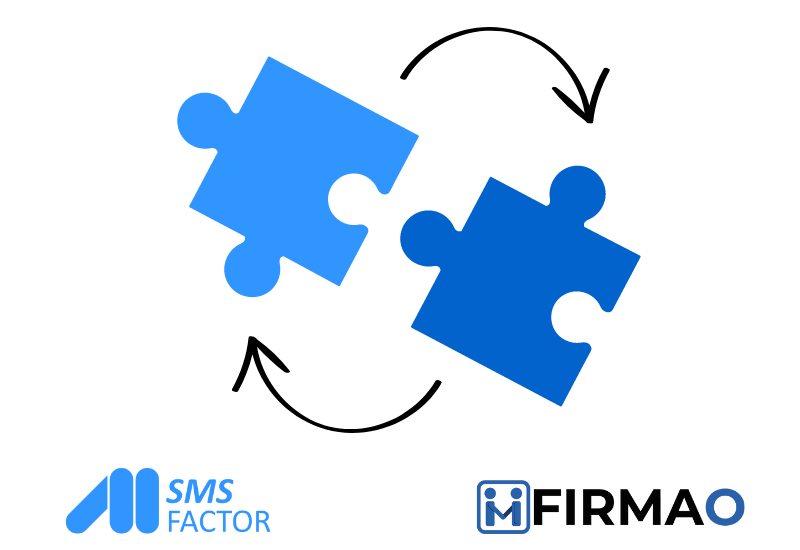
In this article, we will show how to connect Firmao with SMSFactor, and what you can use this integration for. It is extremely simple because it is done through Zapier.
Zapier is a platform that allows you to integrate different applications and tools, which allows you to automate your work. The integration between Zapier, Firmao and SMSFactor allows for the automatic transfer of data between these platforms. When you create a new Company, Task, Deal or Invoice in Firmao, the SMS will be sent. This allows you to automate many time-consuming activities.
Zapier – Triggers and Actions
The integration between Zapier, Firmao and SMSFactor offers various Triggers and Actions to automate the flow of data between these platforms.
Triggers: are the events that trigger automatic actions in the integration. For example the trigger can be a new Company in Firmao.
Actions: are the specific actions that are taken as a result of triggers. For example, when a new Company is added, a SMS message can be sent from SMSFactor.
What needs to be done to connect applications in Zapier?
Firmao: Log into your account, click in to the button on the right corner (with letter A – admin), click “company settings”. On the left you’ll have different categories – click on Integrations. On the top click on “API”, then click “Enable API”. Here you’ll have API login and Password – that’s the credentials needed for you to sign in Zapier. You can set the rest simply via Zapier.
SMSFactor: Select your SMSFactor account or (in case this is your first time) click on “+Connect New Account” and insert your account’s name & password.
If you do not have an account yet, you can register here and get 10 free SMS to test SMSFactor out!
How to create working Zap:
- Choose a trigger Firmao – this will be the factor that will trigger automation , ex. After a New Company in Firmao is created, the SMSFactor app will send a SMS message.
- Configure the first step.
- Test the performance of Zap.
- Configure second stage – Select SMSFactor, configure the first elements. You can choose the Subject, Sender(from) or any other field.
- Click on “Continue” & test your action.
- The automation is ready! As a result, when a new Company is added in Firmao, SMSFactor will send a SMS.
Preparing the whole Zap took less than 5 minutes.
How can you benefit from using Firmao CRM with SMSFactor?
- Enhanced Communication: SMS is a direct and immediate channel, making it easier to send appointment reminders, confirmations, and updates, thus reducing no-shows and keeping clients or patients informed. After receiving it, 9 out of 10 people read SMS messages within 3 minutes!
- Personalized Engagement: CRM data can help personalize messages based on client history, preferences, and behavior. This personal touch can improve satisfaction and loyalty.
- Efficiency and Automation: Automated SMS messages for appointment reminders or follow-ups can save time and reduce the workload on staff. This allows them to focus on more critical tasks, enhancing overall efficiency.
- Better Data Management: Integrating SMS with a CRM system allows for centralized data management. You can track communication history, preferences, and responses, which is useful for tailoring future communications and offers.
- Increased Reach: Many people have mobile phones and regularly check their messages. SMS can be a more effective way to reach clients than emails, which may end up in spam or go unnoticed.
- Cost-Effective Marketing: SMS campaigns can be more cost-effective than traditional marketing methods, with higher open and response rates. This can lead to higher conversion rates for promotional activities. Don’t hesitate to use CTAs to maximise your returns! For example, you can use shortened and tracked URLs in your SMS messages to attract more visitors to your site!




