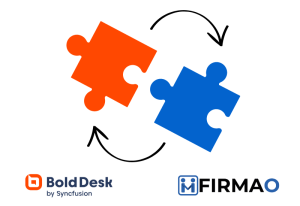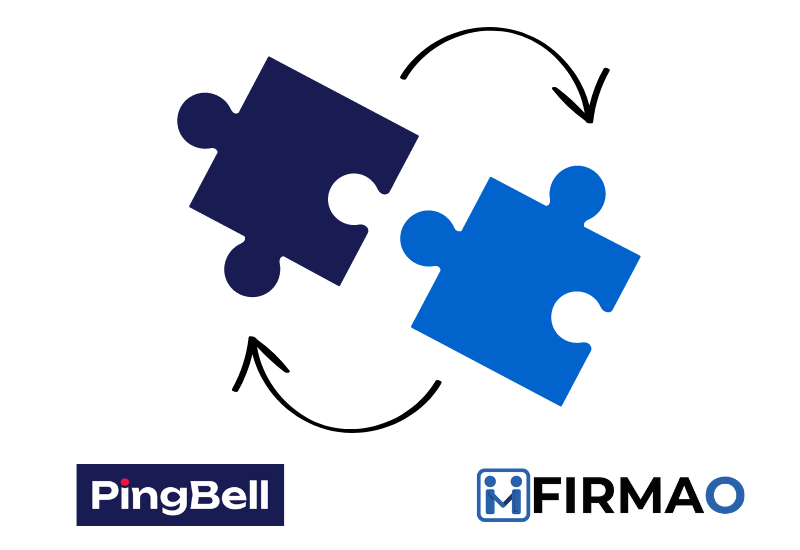
Effective company-wide communication is crucial for success. Whether you’re a small start-up or a well-established enterprise, staying informed about important events, actions and updates is crucial for making timely decisions and staying ahead of thecompetition. This is where the integration between Firmao and PingBell comes into play.
What is PingBell?
PingBell is a versatile notification software available across web, iOS, and Android platforms, designed to empower businesses with custom notification capabilities. With PingBell, users can create personalized triggers that prompt notifications based on specific events or actions. These triggers can be linked to various platforms and applications, including Firmao, which allow for seamless communication across different departments and processes.
Integrating Firmao and PingBell is easy using Zapier.
How PingBell Works with Firmao
PingBell can be seamlessly integrated with Firmao’s CRM/WMS process automation software to further streamline communication and collaboration. With the help of Zapier, users can automate the flow of information between Firmao and PingBell, ensuring that critical updates and alerts are delivered to the right people at the right time.
Setting Up Firmao to Send Triggers to Zapier
Firmao:
1.Log in to your Firmao dashboard and click on the top right.
2. Click on company settings.
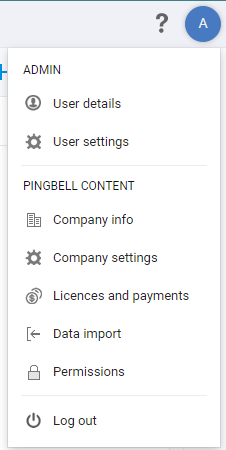
3. On the left-hand side, click on integrations, then navigate to the API settings and enable API. Here you can see your API login information.
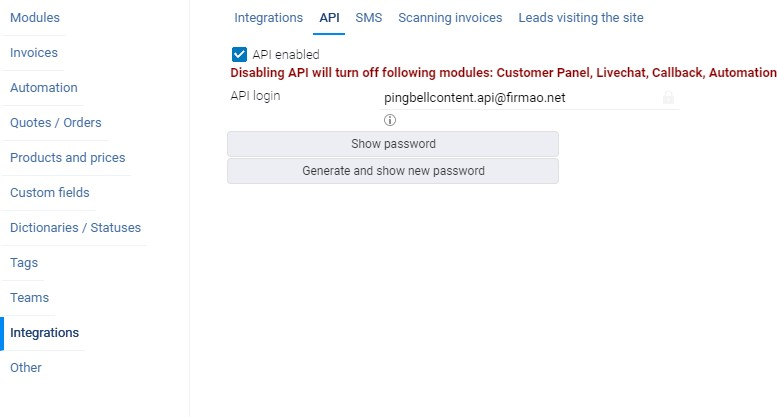
Setting Up Firmao in Zapier
1. Log-in to your Zapier account and create a new Zap.
2. Select Trigger and search for Firmao.
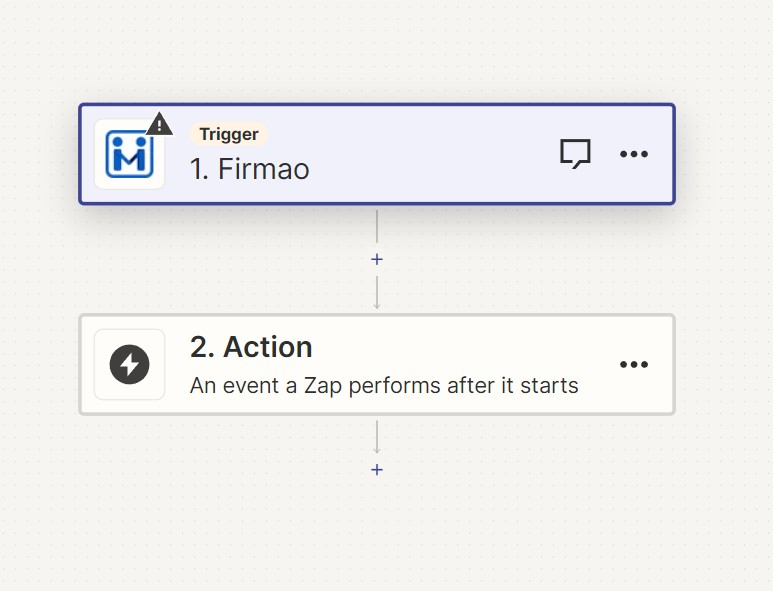
3. Choose the event that you would like to trigger PingBell, then connect your account using the API username and generated password from earlier.
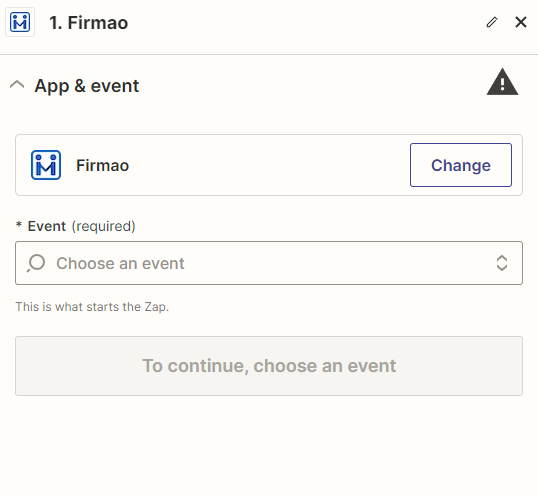
Setting Up PingBell to Receive Triggers from Firmao
1. Login to your PingBell account, and create a new PingBell by clicking on the bell icon at the bottom right.
2. Name your PingBell, and write a custom notification message you will see whenever you are notified.
3. Choose from a wide selection of sounds that will play when the PingBell is triggered.
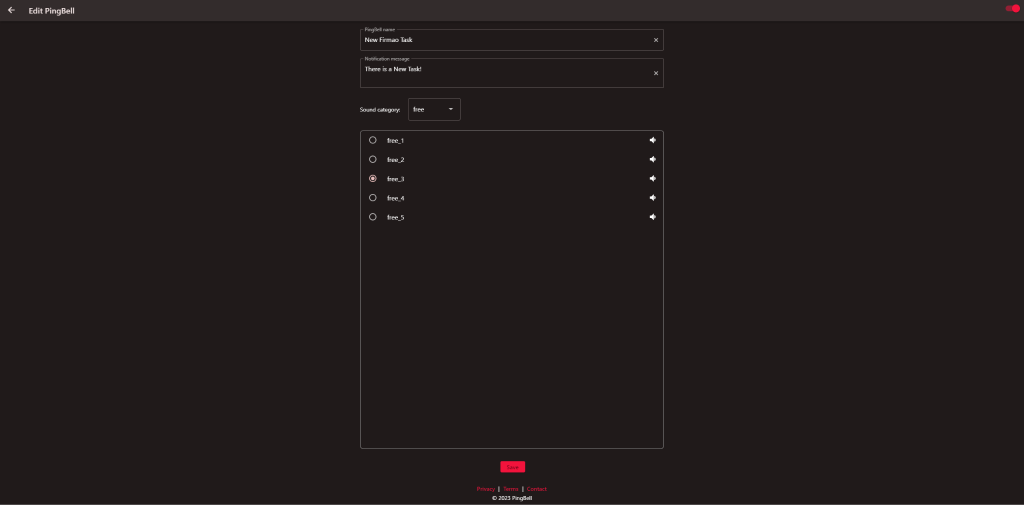
Setting up PingBell in Zapier
1. Within the Zap we were working on, click on action and search for PingBell.
2. Select “NotifyPingBell” under action, and connect your account using the API key found in PingBell’s settings.
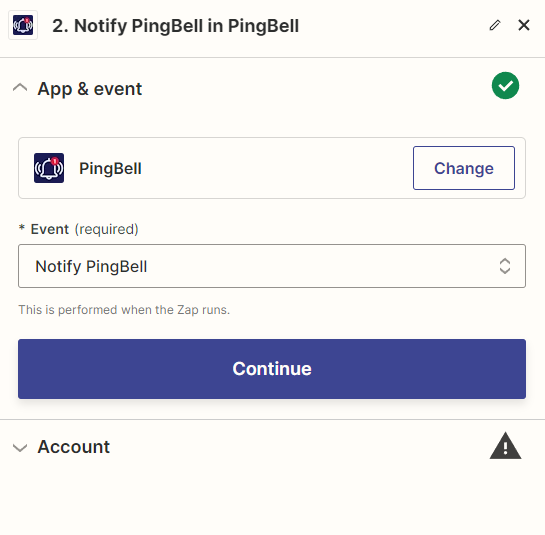
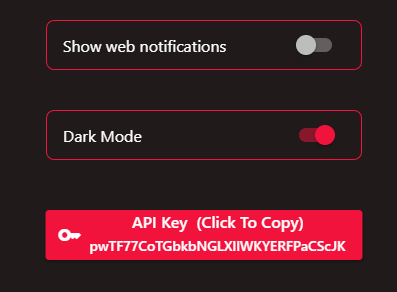
3. Finally, test the trigger and action within Zapier. Then you are ready to go!
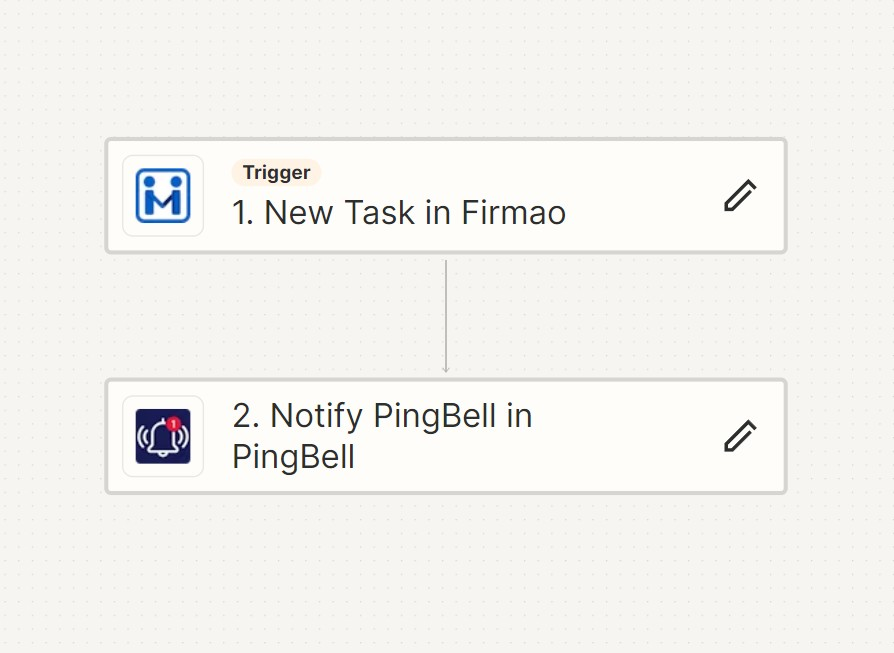
How can Firmao and PingBell Benefit Your Company?
- Improved Collaboration: PingBell allows you to invite others to your custom-made notifications, so your entire company can stay up-to-date on important events. By centralizing notifications and alerts through PingBell, teams can collaborate more effectively and stay aligned on key initiatives. PingBell fosters a culture of transparency and teamwork within your organization.
- IntegrationSynergy: By integrating Firmao and PingBell, you can leverage the strengths of both platforms to optimize your business operations. Whether it’s automating notifications for new customer inquiries, tracking inventory levels, or managing sales pipeline updates, the seamless integration between Firmao and PingBell ensures that critical information flows effortlessly.
- Effortless Setup and Scalability: Setting up PingBell is quick and straightforward, thanks to its intuitive interface and comprehensive documentation. As your business grows and evolves, Firmao and PingBell help you adapt to your changing needs.